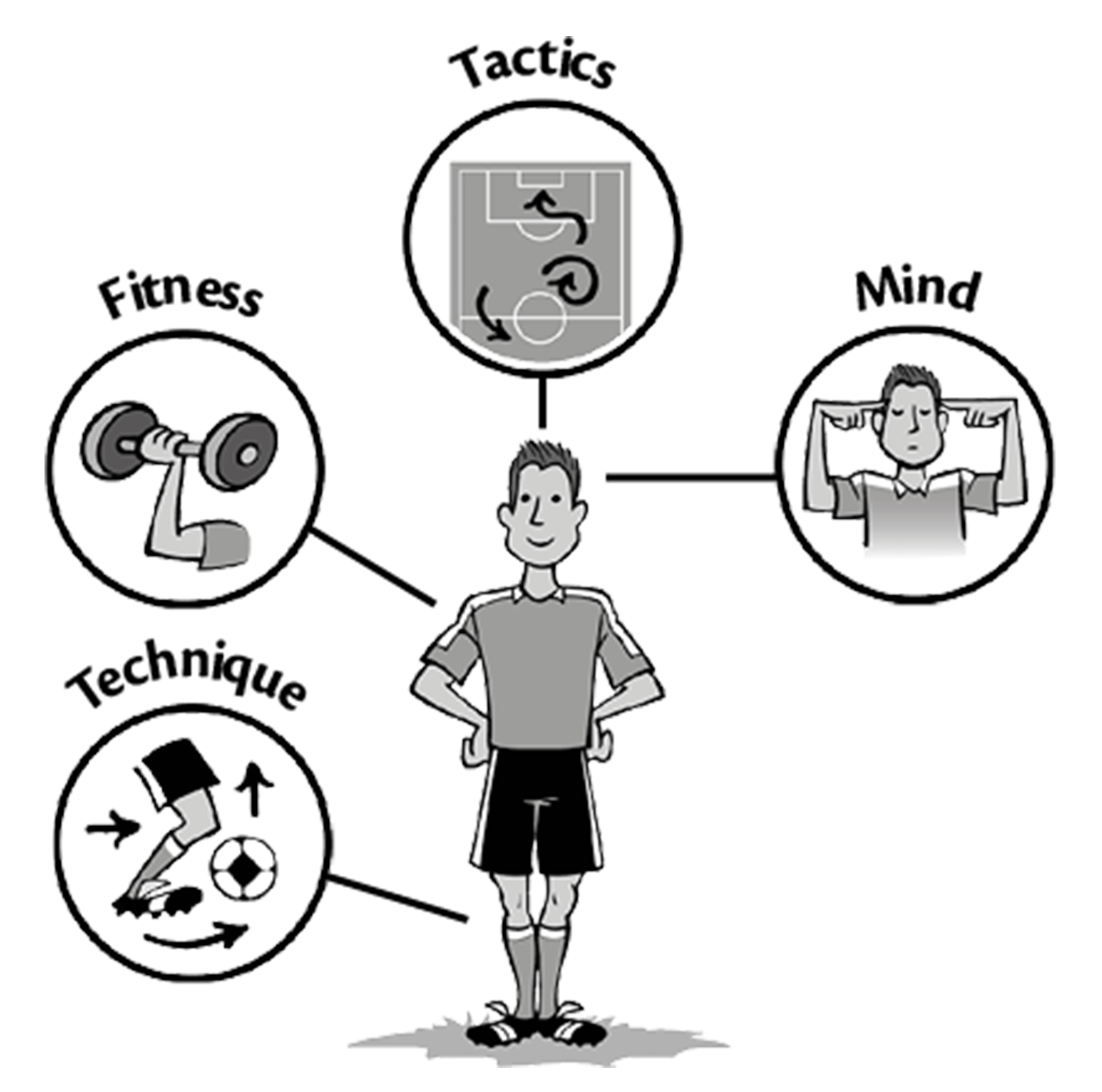Help
How do I install my eBook? - Step by Step Guide
On PC or Mac
1. Install
Download and install the free reading software Adobe Digital Editions on your computer by clicking here. Next, create an Adobe ID here.
2. Click
Return to the email you received and click on the download link to begin downloading your file.
3. Open
Open the file you downloaded (.ascm) with Adobe Digital Editions. When you are prompted to authorise your computer, enter your Adobe ID and password.
4. Read
Your eBook will be delivered directly to your computer, so you can start reading immediately.
On tablets : Apple, Android or Windows
1. Installer
Install one of the many compatible eBook reading applications shown on this page. DL Reader is recommended. It is completely free on iOS, Android and Windows 8.
2. Click
Click on the download link to begin downloading your “.ascm” file.
3. Open
Open the “.ascm” file you downloaded with the application you have installed. When you are prompted to authorise your tablet, enter your Adobe ID and password.
4. Read
Your eBook will be delivered to your mobile device, so you can start reading immediately.
Is my device compatible with the format of this eBook?
Our eBooks are in a PDF format(with DRM).
- Compatibility with computers:
PDF (mit DRM)
- PC
- MAC
- LINUX
- iPhone/iPod
- iPad
- Android
- Windows 8.1
- Compatibility with eBook readers:
Our books are not suitable for eBook readers (Bookeen, Kindle, Kobo, Nook, Pocketbook, Sony, etc).
What is a DRM?
DRM stands for "Digital Rights Management". It ensures the protection of copyright established by the publisher. It is used for all of our titles, and this for a single user. We use the Adobe Digital Editions DRM software. You can buy e-books from other retailers and use them alongside ebooks purchased from us.
What is Adobe Digital Edition and an Adobe ID?
Adobe Digital Editions is the software used to download and create your eBook library. An Adobe ID is a user name and password registered with Adobe that allows you to authorise a software, an application and a device for reading eBooks with your Adobe account. An Adobe ID is required when adding an eBook to your library.
How to install Adobe Digital Edition?
- Start the installation of Adobe Digital Editions here.
- If your computer runs with Windows, click "Download Windows".
- If your computer runs with Mac, click "Download Macintosh".
- Click "Save File". The installation file is downloaded on the computer.
- Open the file by double-clicking it in the download window or in the folder "My Downloads" on the computer.
- Click on "Run".
- Accept the license agreement and click "Next".
- If the current version of Adobe Digital Edition requires a newer device, you can download the old version of Adobe Digital Editions here.
How to create an Adobe ID?
To create your Adobe ID you can just go here. Then click "Get an Adobe ID" and fill out the form.
How to install an application for reading eBooks on my tablet?
Visit the related App Store for your tablet: iTunes for iPad, Google Play for Android and Windows shop for Windows. Select and download the chosen application (compatible applications on this page).
How to use a coupon code to buy an eBook?
- From your browser, go to http://sport-attitude.org
- Click on “Shop" in the top right corner
- Select the desired eBook and click on "Add to Cart"
- Click on “View Cart”
- Enter your Coupon Code in the field “Coupon Code”, then click on “Apply Coupon”
- Click on “Proceed to checkout”
- Enter your details, then click on “Place Order”
- You will receive an email with a link to download your eBook.
To install your eBook it is recommended to follow the step by step guide in the Help section
What is an eBook?
eBook stands for "electronic book", it is a digital version of a printed book. It can be read on various electronic devices. All eBook require a software to be read. Some eBooks have DRM, which stands for Digital Rights Management.
How many times can I use the download link?
For a single user, there is no limit for using the link to download your eBook. You can use it to download your eBook on your different devices.
How many devices can I read my eBook on?
You can have your eBook simultaneously on 6 devices. Each device must be authorised with your Adobe ID.
Can I print my eBook?
You can print a limited number of pages. This is integrated in the digital rights management. Before buying you can see the restrictions on the product description on our website.
Why some colors of the illustrations of the eBook look different from others in Adobe Digital Editions?
Adobe Digital Editions uses the Adobe PDF technology, which has been optimized for small file size and low system computer configurations. It has been optimized for speed and readability on screen, rather than for rendering good graphics. As a result, minor differences in the images are expected.